We love to hear from you about your project.
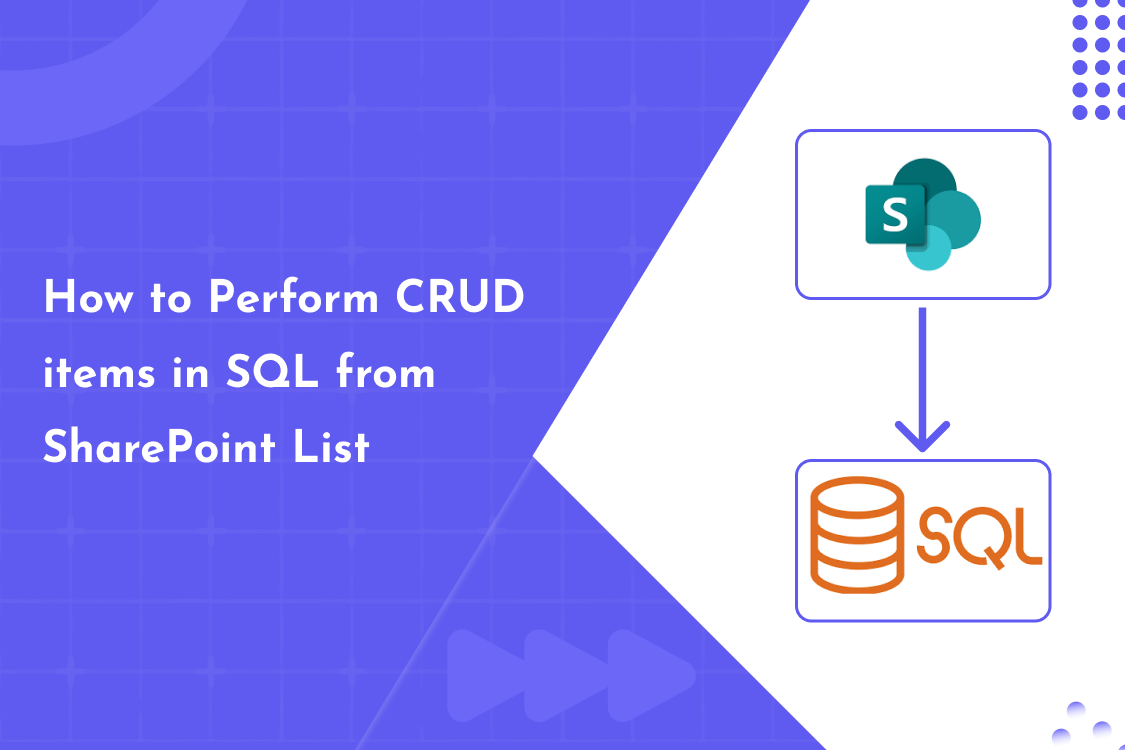
Connecting SharePoint to a SQL database sounds like a tech-heavy task, but in reality, it's very doable—even without writing a ton of code. If your organization uses SharePoint for managing data and you want to connect that data to a SQL Server, you're in the right place.
In this blog, we’ll explore how to perform CRUD operations in SQL from SharePoint, using both low-code and custom-code methods. Whether you're using Power Automate or SharePoint Framework (SPFx), we’ve got you covered.
Before we jump into the how, let’s break down what CRUD means:
Performing these operations from SharePoint to SQL helps centralize data and lets your teams work more efficiently across platforms.
Power Automate (formerly Microsoft Flow) is a super handy tool that lets you automate workflows without writing a line of code. According to Innoventix Solutions, you can easily connect SharePoint lists with a SQL database using prebuilt connectors.
If you’re a developer or need more control and customization, using SPFx with APIs is your best bet. The team at C# Corner outlines how you can build React-based web parts in SharePoint that connect to an Azure SQL database.
As shared by TatvaSoft, organizations can use a hybrid model where SharePoint acts as the UI and SQL Server works as the backend data store. This setup is ideal for companies needing a centralized system without sacrificing flexibility.
You can build middleware services that sync data between SharePoint and SQL using triggers, APIs, or custom connectors—providing both performance and scalability.
Yes, using Power Automate or custom APIs, you can connect SharePoint lists to SQL databases and perform CRUD operations.
Not necessarily. With Power Automate, you can set up data flows without coding. However, for more advanced needs, some coding using SPFx or REST APIs may be required.
Yes, as long as you use secure connections, proper authentication (like OAuth or Azure AD), and data encryption.
Absolutely. Using SPFx and Power Automate, you can interact with Azure SQL databases from SharePoint Online efficiently.
It depends on your needs:
If you’re looking to perform CRUD operations in SQL from SharePoint, you’ve got options—whether you prefer a simple, no-code setup or a fully customized experience. Tools like Power Automate make it super easy for non-developers, while SPFx and REST APIs give developers the flexibility to build exactly what’s needed.
Connecting SharePoint and SQL lets your team work smarter, keep data in sync, and build scalable solutions across your organization. Ready to integrate? Now you know how to get started!
Note: Give us a call or leave a message, we endeavour to answer all enquiries within 24 hours on business days.
We love to hear from you about your project.
If you want to get a free consultation without any obligations, fill in the form below and we’ll get in touch with you.