We love to hear from you about your project.
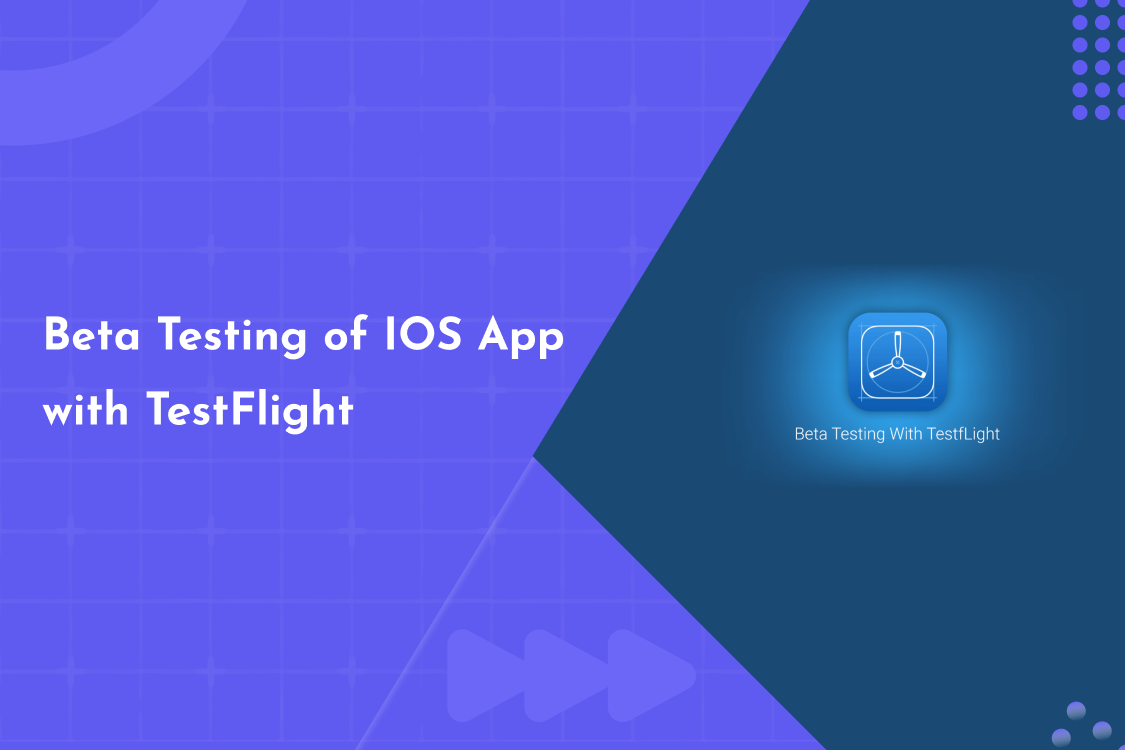
Got a shiny new iOS app that’s almost ready to launch? Before releasing it to the world, it’s super important to test it in real-world conditions. That’s where TestFlight comes in. In this blog, we’ll walk you through how to beta test your iOS app with TestFlight in a way that’s simple, effective, and actually fun. Whether you're a developer or just curious, you'll get clear, actionable steps here.
TestFlight is Apple’s official beta testing tool for iOS apps. It lets you invite people to test your app before it goes live on the App Store. You can catch bugs, gather real feedback, and improve the user experience.
It helps developers catch bugs, test features, and get feedback from real users before launching the app publicly.
You can invite up to 25 internal testers and up to 10,000 external testers.
Yes, Apple reviews apps before they go to external testers. Internal testing can start right away.
Yes, TestFlight is completely free with an Apple Developer account.
Each build is available for up to 90 days.
Beta testing an iOS app with TestFlight is one of the smartest things you can do before launching. It helps you deliver a polished, bug-free experience — and keeps your users happy from day one.
Got an app to test? Give TestFlight a spin. It’s easy, effective, and could save you from nasty surprises later!
Note: Give us a call or leave a message, we endeavour to answer all enquiries within 24 hours on business days.
We love to hear from you about your project.
If you want to get a free consultation without any obligations, fill in the form below and we’ll get in touch with you.